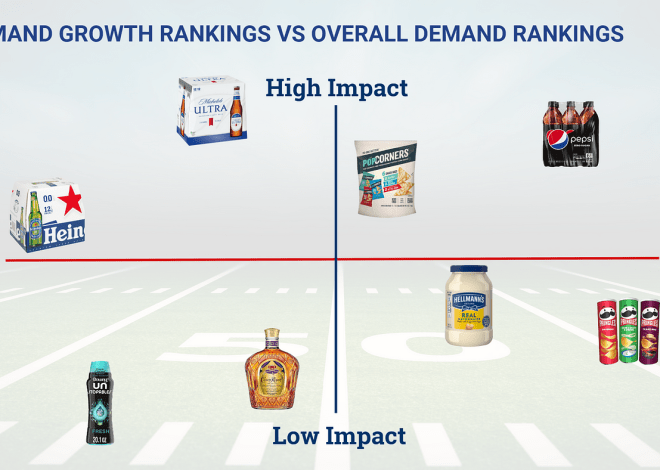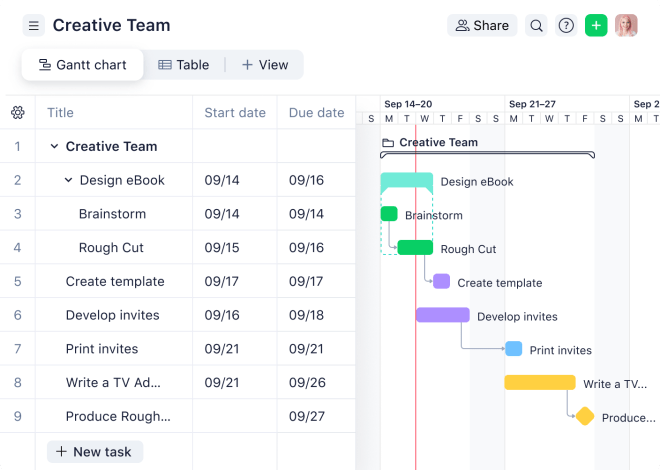A Beginner’s Guide to Unity Game Development
Embarking on the journey of game development can feel daunting, especially for beginners. Unity, a powerful and versatile game engine, offers a relatively approachable entry point. However, navigating its features and mastering the fundamentals requires a structured approach. This comprehensive guide provides a step-by-step roadmap, designed to help aspiring game developers confidently begin their Unity adventure. We will cover everything from initial setup to deploying your finished project.
Setting Up Your Development Environment
Before you can even think about creating your dream game, you need to properly set up your development environment. This involves downloading and installing Unity, choosing the right version for your needs, and familiarizing yourself with the interface. Unity offers different versions, some tailored for specific platforms. Beginners are usually best served by starting with the free version.
Downloading and Installing Unity
The first step is to head to the official Unity website and download the Unity Hub. The Hub acts as a central manager for your Unity installations, projects, and more. Once installed, you can use the Hub to download the latest version of Unity suitable for your operating system (Windows, macOS, or Linux). Follow the on-screen instructions during the installation process; it’s generally straightforward.
Understanding the Unity Interface
After installation, launching Unity will present you with a user interface that may seem initially overwhelming. However, with a little time and exploration, you’ll become familiar with its key components. The main areas include the Scene view (where you design your game world), the Game view (where you test your game), the Hierarchy (showing all objects in your scene), and the Inspector (allowing you to modify object properties).
- Scene View: Visual representation of your game world.
- Game View: Shows how your game will look when played.
- Hierarchy: List of all objects within the current scene.
- Inspector: Allows modification of object properties and components.
Creating Your First Project
With Unity installed and the interface understood, you’re ready to create your first project. This involves selecting a 2D or 3D project template and giving your project a name and a suitable location on your hard drive. The template choice depends on the type of game you want to create; 2D projects are generally simpler for beginners.
Choosing a Project Template
Unity offers templates to simplify the initial project setup. For beginners, the “3D” or “2D” templates are recommended. The “3D” template provides a basic 3D scene, while the “2D” template sets up a 2D environment. Choosing the right template helps streamline the initial setup and focuses your efforts on learning the core concepts.
Naming and Locating Your Project
Give your project a descriptive and memorable name. Avoid using spaces or special characters in the project name, as this can sometimes cause issues. Choose a location on your hard drive where you’ll store your project files. It’s good practice to keep your project files organized in a dedicated folder.
Learning the Fundamentals of C# Scripting
Unity primarily uses C# for scripting game logic. Understanding the basics of C# is crucial for creating interactive and dynamic game elements. While learning C# may seem daunting initially, there are many online resources and tutorials available to help beginners.
Basic C# Syntax and Concepts
Familiarize yourself with fundamental C# concepts like variables, data types, operators, conditional statements (if/else), and loops (for/while). These are building blocks of any C# program, and understanding them is essential for writing effective game scripts.
Understanding Unity’s Scripting API
Unity provides a comprehensive API (Application Programming Interface) that allows you to interact with various aspects of the game engine. Learning to use the API effectively is key to unlocking Unity’s full potential. Begin by understanding how to access and manipulate game objects, their components, and their properties.
Simple Script Examples
Start with simple scripts to practice what you’ve learned. Try creating a script that moves a game object across the screen, changes its color, or responds to user input. These small exercises will build your confidence and reinforce your understanding of C# scripting in Unity.
Working with Game Objects and Components
In Unity, everything in your game world is a game object. Game objects are containers for components, which define their behavior and properties. Understanding how to create, manipulate, and interact with game objects and their components is fundamental to game development.
Creating and Manipulating Game Objects
Learn how to create new game objects using the Unity editor. You can add different components to these objects to customize their behavior. Experiment with creating simple objects like cubes, spheres, and planes, and then add scripts to control their movement and interaction.
Understanding Game Object Components
Components are the building blocks of game objects. Familiarize yourself with common components like Transform (controls position, rotation, and scale), Rigidbody (adds physics), Collider (detects collisions), and Renderer (controls visual appearance).
Parent-Child Relationships
Understanding parent-child relationships between game objects is crucial for creating complex scenes and managing object hierarchies. Parenting allows you to group objects together and control their movement and transformations as a single unit. This is particularly useful for creating characters or vehicles with multiple parts.
Adding Basic Game Mechanics
Once you’ve mastered the fundamentals, it’s time to add some basic game mechanics. This involves incorporating elements like player movement, collision detection, scoring, and simple AI. Start with simple mechanics and gradually increase complexity as you gain experience.
Player Movement
Implement player movement using input from the keyboard, mouse, or gamepad. Experiment with different movement styles, such as fixed speed, acceleration, and deceleration. Consider using physics-based movement for more realistic results.
Collision Detection
Use colliders and triggers to detect collisions between game objects. This is essential for creating interactive gameplay, such as collecting items, damaging enemies, or triggering events.
Simple AI
Implement basic AI for enemies or non-player characters (NPCs). Start with simple behaviors, such as moving in a straight line or chasing the player. More advanced AI techniques can be explored later.
Testing and Debugging Your Game
Testing and debugging are crucial parts of the game development process. Regularly test your game to identify and fix bugs, and ensure that the game functions as intended. Unity provides various tools to help with testing and debugging.
Using the Unity Debugger
The Unity debugger allows you to step through your code line by line, inspect variables, and identify the source of errors. Learn to use the debugger effectively to quickly find and fix bugs in your scripts.
Testing on Different Platforms
Once your game is functional, test it on different platforms (if applicable) to ensure compatibility and identify any platform-specific issues. This might involve testing on different devices or emulators.
Iterative Development
Game development is an iterative process. Continuously test, refine, and improve your game based on feedback and testing results. Don’t be afraid to experiment and make changes along the way.
Deployment and Publishing Your Game
After thorough testing and refinement, the final step is deploying and publishing your game. This involves building your game for the desired platforms and making it available to players. The process varies depending on the chosen platform.
Building Your Game
Use Unity’s build settings to create a build of your game for the target platform (e.g., Windows, macOS, Android, iOS, Web). This involves configuring settings such as screen resolution, graphics quality, and platform-specific options.
Publishing Your Game
Once you have a build of your game, you can publish it to various platforms, such as Steam, Itch.io, or your own website. Each platform has its own requirements and submission process.