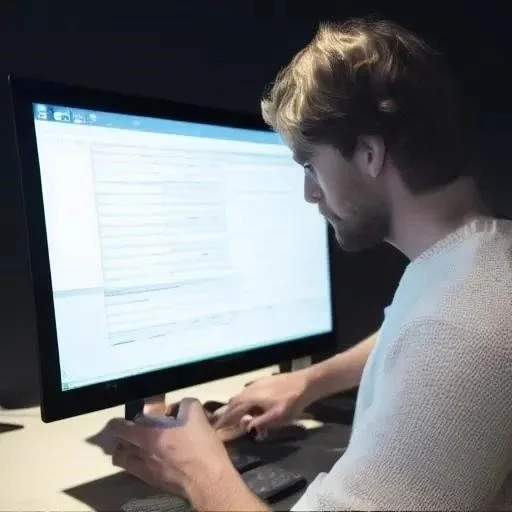
How to Fix Error Code 0x8007045d in Windows 10
Encountering the frustrating Error Code 0x8007045d in Windows 10 can bring your workflow to a screeching halt. This error often indicates an issue with data transfer‚ typically during installation‚ updates‚ or file transfers. It signifies that Windows is unable to access a required file or location‚ leading to operational disruptions. Understanding the root causes of Error Code 0x8007045d is crucial for implementing the most effective troubleshooting methods and getting your system back on track quickly. This guide will walk you through a series of proven solutions to resolve this common Windows 10 problem.
Understanding the Error Code 0x8007045d
Before diving into the solutions‚ it’s helpful to understand why this error occurs. The 0x8007045d error generally points to one of several potential causes:
- Faulty or Damaged Storage Device: Issues with the hard drive‚ SSD‚ or USB drive can prevent proper data access.
- Corrupted Installation Media: If you’re installing Windows‚ a corrupted ISO file or damaged USB drive could be the culprit.
- Insufficient Permissions: Windows may not have the necessary permissions to access the files or locations required for the operation.
- Driver Issues: Outdated or corrupted drivers for storage devices can also contribute to this error.
- System File Corruption: Damaged system files can interfere with data transfer processes.
Method 1: Basic Checks and Restart
Often‚ a simple restart can resolve temporary glitches. Before moving on to more complex solutions‚ try the following:
- Restart your computer.
- Check the connection of external drives. Ensure they are securely connected.
- Try a different USB port. A faulty port can sometimes cause data transfer errors.
Method 2: Run the CHKDSK Utility
CHKDSK (Check Disk) is a built-in Windows utility that scans for and repairs errors on your hard drive. It can help identify and fix bad sectors that might be causing the 0x8007045d error.
- Open Command Prompt as an administrator (search for “cmd”‚ right-click‚ and select “Run as administrator”).
- Type `chkdsk /f /r X:` (replace X with the drive letter you want to check) and press Enter.
- You may be prompted to schedule the scan for the next restart. If so‚ type `Y` and press Enter‚ then restart your computer.
Method 3: Use the System File Checker (SFC)
The System File Checker (SFC) scans for and replaces corrupted system files. Running SFC can resolve issues caused by damaged or missing files necessary for data transfer.
- Open Command Prompt as an administrator.
- Type `sfc /scannow` and press Enter.
- Wait for the scan to complete. This may take some time.
- Restart your computer.
Method 4: Check Disk Health
Use a disk health monitoring tool to check the S.M.A.R.T. status of your drive. Many utilities are available‚ and even the Windows Event Viewer can show disk-related errors that might indicate drive failure.
If you suspect your installation media is corrupt‚ try downloading a fresh ISO file from Microsoft’s website. Make sure to create a bootable USB drive using a reliable tool like Rufus;
FAQ About Error Code 0x8007045d
- Q: What does Error Code 0x8007045d mean?
A: It typically indicates an input/output error during data transfer‚ often related to storage devices or installation media.
- Q: Can a virus cause this error?
A: While less common‚ malware can corrupt system files and interfere with data transfer‚ potentially leading to this error. - Q: Is it safe to run CHKDSK?
A: Yes‚ CHKDSK is a safe and helpful utility. However‚ it’s always a good idea to back up your important data before running any disk repair tools. - Q: I’ve tried everything‚ and the error persists. What now?
A: If all else fails‚ consider performing a clean installation of Windows 10. This will erase all data on your system drive‚ so ensure you have a backup.
Successfully addressing Error Code 0x8007045d can require a systematic approach‚ as outlined above. By following these steps carefully‚ you should be able to identify and resolve the underlying cause of the problem. Remember to back up your important data before attempting any major troubleshooting steps. Hopefully‚ this guide has provided you with the necessary tools to overcome this error and get your Windows 10 system running smoothly again.
Advanced Solutions for Persistent 0x8007045d Errors
Should the aforementioned rudimentary solutions prove ineffective in rectifying the 0x8007045d error‚ more sophisticated diagnostic and remediation techniques may be warranted. These advanced procedures necessitate a heightened level of technical proficiency and should be undertaken with due diligence to mitigate the potential for data loss or system instability.
Method 5: Examining the System Event Logs
The Windows Event Viewer provides a granular record of system events‚ including errors and warnings that may provide valuable insights into the etiology of the 0x8007045d error. A thorough perusal of the event logs can elucidate underlying hardware malfunctions or software conflicts that are not readily apparent through standard troubleshooting methodologies.
- Access the Event Viewer by searching for “Event Viewer” in the Windows search bar.
- Navigate to “Windows Logs” and examine the “Application” and “System” logs for events related to disk access‚ file system errors‚ or storage device malfunctions.
- Correlate the timestamps of error events with the occurrence of the 0x8007045d error to identify potential causative factors.
Method 6: Updating Device Drivers
Outdated or corrupted device drivers can frequently contribute to data transfer errors‚ including the 0x8007045d error. Ensuring that the drivers for storage controllers‚ USB controllers‚ and other relevant hardware components are current and compatible is crucial for maintaining system stability and optimal performance.
- Open Device Manager by searching for “Device Manager” in the Windows search bar.
- Expand the categories corresponding to storage controllers‚ USB controllers‚ and any other devices suspected of contributing to the error.
- Right-click on each device and select “Update driver.”
- Choose the option to “Search automatically for drivers” to allow Windows to locate and install the latest compatible drivers. Alternatively‚ download drivers from the manufacturer’s website and install them manually.
Method 7: Modifying Storage Controller Settings in BIOS/UEFI
In certain instances‚ the storage controller settings within the BIOS/UEFI firmware may be misconfigured‚ leading to data transfer issues. Specifically‚ the SATA mode setting (e.g.‚ IDE‚ AHCI‚ RAID) can impact storage device compatibility and performance. Ensure that the SATA mode is configured appropriately for your storage devices.
- Access the BIOS/UEFI settings by pressing the designated key (e.g.‚ Delete‚ F2‚ F12) during system startup. Consult your motherboard documentation for the correct key.
- Navigate to the storage configuration section and locate the SATA mode setting;
- Verify that the SATA mode is set to AHCI for optimal performance and compatibility with modern storage devices. If it is set to IDE or RAID‚ consider changing it to AHCI‚ but be aware that this may require reinstalling Windows.
- Save the changes and exit the BIOS/UEFI settings.
Although less frequent‚ memory-related issues can indirectly contribute to file system corruption and data transfer errors. Execute a comprehensive memory diagnostic test to ascertain the integrity of your system’s RAM modules.
- Use the Windows Memory Diagnostic tool by searching for “Windows Memory Diagnostic” in the Windows search bar.
- Select the option to “Restart now and check for problems.”
- Allow the memory diagnostic tool to complete its scan. If any errors are detected‚ replace the faulty RAM modules.
The successful resolution of Error Code 0x8007045d frequently requires a methodical and exhaustive approach. Should all of the aforementioned strategies fail to yield the desired outcome‚ it may be necessary to consult with a qualified IT professional or consider a complete system reinstallation. Remember that diligence and a meticulous approach are paramount when addressing complex technical issues.
In instances where Error Code 0x8007045d precipitates data corruption or inaccessibility‚ the implementation of meticulous data recovery protocols becomes paramount. The following subsections delineate recommended strategies for salvaging data from potentially compromised storage media.
A panoply of commercial and open-source data recovery software solutions exist‚ designed to retrieve data from damaged or formatted storage devices; These utilities employ sophisticated algorithms to scan the drive sectors‚ identify recoverable files‚ and reconstruct them in a safe location. Exemplary software packages include‚ but are not limited to:
- EaseUS Data Recovery Wizard: A user-friendly option with a robust feature set.
- Recuva: A free‚ yet powerful‚ tool suitable for basic data recovery scenarios.
- Stellar Data Recovery: A comprehensive solution with advanced capabilities for recovering data from RAID arrays and encrypted drives.
- TestDisk & PhotoRec: Open-source tools ideal for advanced users‚ particularly adept at recovering lost partitions and file systems.
Prior to initiating any data recovery process‚ it is imperative to create a disk image of the affected storage device. This precautionary measure serves as a safeguard against further data loss or corruption during the recovery attempt. Disk imaging can be accomplished using tools such as:
- dd (Linux/macOS): A command-line utility for creating sector-by-sector copies of disks.
- Clonezilla: A free and open-source disk cloning and imaging software.
- Acronis True Image: A commercial software offering comprehensive backup and disk imaging functionalities.
In situations where the data loss is severe‚ or the affected storage device exhibits physical damage‚ the utilization of professional data recovery services is strongly advised. These specialized companies possess the requisite expertise‚ equipment‚ and cleanroom environments to safely and effectively recover data from severely compromised storage media. Examples of reputable data recovery service providers include:
- DriveSavers: A leading data recovery company with a proven track record.
- Ontrack: A global provider of data recovery and e-discovery services.
- Secure Data Recovery Services: A data recovery company specializing in secure and confidential data retrieval.
To preclude the recurrence of Error Code 0x8007045d and associated data loss‚ the implementation of proactive preventative measures is crucial. These measures encompass:
- Regular Data Backups: Implementing a consistent backup schedule using reliable backup software or cloud-based services.
- Disk Health Monitoring: Employing disk health monitoring tools to proactively detect potential storage device failures.
- Surge Protection: Utilizing surge protectors to safeguard against power fluctuations that can damage storage devices.
- Proper System Shutdown: Ensuring that the system is properly shut down to prevent file system corruption.
- Firmware Updates: Maintaining up-to-date firmware for storage devices and other hardware components.
The persistent presence of error code 0x8007045d‚ despite diligent troubleshooting efforts‚ may signify underlying hardware degradation or incompatibility issues. Should the aforementioned strategies prove consistently ineffective‚ seeking professional assistance from a qualified IT technician or hardware specialist is highly recommended to diagnose and rectify the root cause of the problem. The long-term integrity of your data and the stability of your Windows 10 system hinge on a proactive and informed approach to addressing such technical challenges.
Best Ways To Solve Error Code 0x8007045d in Windows 10
Error Code 0x8007045d in Windows 10‚ a pervasive and often perplexing impediment to seamless computing‚ typically manifests during file transfer operations‚ software installations‚ or system updates. This cryptic error message‚ often accompanied by the discouraging pronouncement “The request could not be performed because of an I/O device error‚” signals a fundamental disconnect between the operating system and the storage device in question. Understanding the multifaceted nature of Error Code 0x8007045d is paramount to effectively diagnosing and rectifying the underlying issue‚ thereby restoring optimal system functionality. The potential causes of this error are diverse‚ ranging from corrupted system files and faulty hardware components to driver incompatibilities and inadequate disk space. Successfully resolving Error Code 0x8007045d necessitates a systematic and methodical approach‚ encompassing a spectrum of troubleshooting techniques meticulously tailored to address the specific etiology of the problem. Let’s delve into proven strategies to overcome this challenge.
Common Causes of Error Code 0x8007045d
Before embarking on the troubleshooting process‚ it is crucial to comprehend the potential culprits behind Error Code 0x8007045d. This error can stem from a variety of sources‚ including:
- Corrupted System Files: Essential Windows system files may become damaged due to malware infections‚ improper shutdowns‚ or software conflicts.
- Faulty Hardware: A failing hard drive‚ USB drive‚ or other storage device can trigger I/O errors‚ leading to the 0x8007045d code.
- Driver Incompatibilities: Outdated‚ corrupted‚ or incompatible device drivers can disrupt communication between the operating system and hardware components.
- Insufficient Disk Space: Attempting to write data to a drive with insufficient free space can result in I/O errors.
- File System Errors: Problems within the file system structure‚ such as corruption or bad sectors‚ can impede data access.
- USB Port Issues: A faulty USB port or improper USB connection can hinder data transfer and trigger the error.
- BIOS/UEFI Settings: Incorrect storage controller settings in the BIOS/UEFI can affect device compatibility.
- Memory Problems: Although less common‚ RAM errors can indirectly contribute to file system corruption and I/O issues.
Troubleshooting Methods for Error Code 0x8007045d
The following methods provide a comprehensive approach to addressing Error Code 0x8007045d in Windows 10. Implement these strategies systematically‚ testing after each step to determine if the issue has been resolved.
Method 1: Performing a Disk Check (CHKDSK)
The CHKDSK utility is a built-in Windows tool designed to scan and repair file system errors on a hard drive. Executing CHKDSK can rectify corrupted file structures and bad sectors that may be contributing to Error Code 0x8007045d.
- Open the Command Prompt as an administrator. Type “cmd” in the Windows search bar‚ right-click on “Command Prompt‚” and select “Run as administrator.”
- In the Command Prompt window‚ type the following command and press Enter:
chkdsk /f /r X:(Replace “X” with the drive letter of the affected drive). - CHKDSK will attempt to repair any errors it finds. You may be prompted to schedule the disk check for the next system restart if the drive is currently in use.
- Restart your computer to allow CHKDSK to run.
Method 2: Running the System File Checker (SFC)
The System File Checker (SFC) is another built-in Windows utility that scans for and replaces corrupted or missing system files. Running SFC can restore essential Windows components that may be contributing to Error Code 0x8007045d.
- Open the Command Prompt as an administrator (as described in Method 1).
- In the Command Prompt window‚ type the following command and press Enter:
sfc /scannow - The SFC tool will scan your system files and attempt to repair any errors it finds. This process may take some time.
- Restart your computer after the SFC scan is complete.
Method 3: Updating Device Drivers
Outdated or incompatible device drivers can often cause I/O errors and trigger Error Code 0x8007045d. Ensuring that your device drivers are up-to-date can resolve compatibility issues and improve system stability.
- Open the Device Manager. Right-click on the Windows Start button and select “Device Manager.”
- Expand the categories in the Device Manager to locate the devices that may be causing the error (e.g.‚ Disk drives‚ USB controllers).
- Right-click on each device and select “Update driver.”
- Choose to search automatically for updated driver software. Windows will attempt to find and install the latest drivers for the device.
- If Windows cannot find a suitable driver‚ visit the device manufacturer’s website and download the latest drivers manually.
Method 4: Checking Disk Space
Insufficient disk space can prevent data from being written to the drive‚ resulting in Error Code 0x8007045d. Ensure that the affected drive has sufficient free space.
- Open File Explorer.
- Right-click on the affected drive and select “Properties.”
- In the “General” tab‚ check the amount of free space available on the drive.
- If the drive is nearly full‚ delete unnecessary files or transfer them to another storage device to free up space.
Method 5: Testing the USB Port and Cable
If Error Code 0x8007045d occurs when using a USB drive‚ a faulty USB port or cable may be the culprit. Try using a different USB port or cable to see if the issue is resolved.
- Try connecting the USB drive to a different USB port on your computer.
- Use a different USB cable to connect the drive to your computer.
- Test the USB drive on another computer to determine if the issue is with the drive or the computer.
Method 6: Formatting the Drive (Caution: Data Loss)
As a last resort‚ formatting the affected drive can resolve file system errors and potentially eliminate Error Code 0x8007045d. However‚ formatting will erase all data on the drive‚ so it should only be done as a last resort after backing up any important data.
- Open File Explorer.
- Right-click on the affected drive and select “Format.”
- Choose the desired file system (e.g.‚ NTFS‚ exFAT).
- Select the “Quick Format” option (unless you want to perform a full format‚ which will take longer).
- Click “Start” to begin the formatting process.
Method 7: Verifying BIOS/UEFI SATA Mode Settings
In some instances‚ the storage controller settings within the BIOS/UEFI firmware may be misconfigured‚ leading to data transfer issues. Specifically‚ the SATA mode setting (e.g.‚ IDE‚ AHCI‚ RAID) can impact storage device compatibility and performance. Ensure that the SATA mode is configured appropriately for your storage devices.
- Access the BIOS/UEFI settings by pressing the designated key (e.g.‚ Delete‚ F2‚ F12) during system startup; Consult your motherboard documentation for the correct key.
- Navigate to the storage configuration section and locate the SATA mode setting.
- Verify that the SATA mode is set to AHCI for optimal performance and compatibility with modern storage devices. If it is set to IDE or RAID‚ consider changing it to AHCI‚ but be aware that this may require reinstalling Windows.
- Save the changes and exit the BIOS/UEFI settings.
Method 8: Analyzing Memory Integrity
Although less frequent‚ memory-related issues can indirectly contribute to file system corruption and data transfer errors. Execute a comprehensive memory diagnostic test to ascertain the integrity of your system’s RAM modules.
- Use the Windows Memory Diagnostic tool by searching for “Windows Memory Diagnostic” in the Windows search bar.
- Select the option to “Restart now and check for problems.”
- Allow the memory diagnostic tool to complete its scan. If any errors are detected‚ replace the faulty RAM modules.
The successful resolution of Error Code 0x8007045d frequently requires a methodical and exhaustive approach. Should all of the aforementioned strategies fail to yield the desired outcome‚ it may be necessary to consult with a qualified IT professional or consider a complete system reinstallation. Remember that diligence and a meticulous approach are paramount when addressing complex technical issues.
Data Recovery Considerations Following 0x8007045d Occurrence
In instances where Error Code 0x8007045d precipitates data corruption or inaccessibility‚ the implementation of meticulous data recovery protocols becomes paramount. The following subsections delineate recommended strategies for salvaging data from potentially compromised storage media.
Utilizing Data Recovery Software
A panoply of commercial and open-source data recovery software solutions exist‚ designed to retrieve data from damaged or formatted storage devices. These utilities employ sophisticated algorithms to scan the drive sectors‚ identify recoverable files‚ and reconstruct them in a safe location. Exemplary software packages include‚ but are not limited to:
- EaseUS Data Recovery Wizard: A user-friendly option with a robust feature set.
- Recuva: A free‚ yet powerful‚ tool suitable for basic data recovery scenarios.
- Stellar Data Recovery: A comprehensive solution with advanced capabilities for recovering data from RAID arrays and encrypted drives.
- TestDisk & PhotoRec: Open-source tools ideal for advanced users‚ particularly adept at recovering lost partitions and file systems.
Prior to initiating any data recovery process‚ it is imperative to create a disk image of the affected storage device. This precautionary measure serves as a safeguard against further data loss or corruption during the recovery attempt. Disk imaging can be accomplished using tools such as:
- dd (Linux/macOS): A command-line utility for creating sector-by-sector copies of disks.
- Clonezilla: A free and open-source disk cloning and imaging software.
- Acronis True Image: A commercial software offering comprehensive backup and disk imaging functionalities.
Engaging Professional Data Recovery Services
In situations where the data loss is severe‚ or the affected storage device exhibits physical damage‚ the utilization of professional data recovery services is strongly advised. These specialized companies possess the requisite expertise‚ equipment‚ and cleanroom environments to safely and effectively recover data from severely compromised storage media. Examples of reputable data recovery service providers include:
- DriveSavers: A leading data recovery company with a proven track record.
- Ontrack: A global provider of data recovery and e-discovery services.
- Secure Data Recovery Services: A data recovery company specializing in secure and confidential data retrieval.
Preventative Measures to Mitigate Future Occurrences
To preclude the recurrence of Error Code 0x8007045d and associated data loss‚ the implementation of proactive preventative measures is crucial. These measures encompass:
- Regular Data Backups: Implementing a consistent backup schedule using reliable backup software or cloud-based services.
- Disk Health Monitoring: Employing disk health monitoring tools to proactively detect potential storage device failures.
- Surge Protection: Utilizing surge protectors to safeguard against power fluctuations that can damage storage devices.
- Proper System Shutdown: Ensuring that the system is properly shut down to prevent file system corruption.
- Firmware Updates: Maintaining up-to-date firmware for storage devices and other hardware components.
The persistent presence of error code 0x8007045d‚ despite diligent troubleshooting efforts‚ may signify underlying hardware degradation or incompatibility issues. Should the aforementioned strategies prove consistently ineffective‚ seeking professional assistance from a qualified IT technician or hardware specialist is highly recommended to diagnose and rectify the root cause of the problem. The long-term integrity of your data and the stability of your Windows 10 system hinge on a proactive and informed approach to addressing such technical challenges.
Frequently Asked Questions (FAQ) about Error Code 0x8007045d
This section addresses common questions and concerns related to Error Code 0x8007045d in Windows 10.
Q: What does Error Code 0x8007045d specifically indicate?
A: Error Code 0x8007045d generally signifies an input/output (I/O) device error‚ indicating that Windows is unable to communicate properly with a storage device. This can be due to a variety of reasons‚ including hardware failure‚ driver issues‚ file system corruption‚ or incorrect settings.
Q: Is Error Code 0x8007045d always a sign of a failing hard drive?
A: While a failing hard drive can certainly cause Error Code 0x8007045d‚ it is not always the case. The error can also be caused by software issues‚ driver problems‚ or other hardware conflicts. It’s crucial to troubleshoot the issue systematically before assuming the hard drive is failing;
Q: Can I fix Error Code 0x8007045d myself‚ or do I need professional help?
A: Many instances of Error Code 0x8007045d can be resolved by following the troubleshooting steps outlined in this article. However‚ if you are uncomfortable working with computer hardware or software‚ or if the error persists despite your efforts‚ it’s best to seek assistance from a qualified IT professional.
Q: How can I prevent Error Code 0x8007045d from happening again?
A: You can minimize the risk of encountering Error Code 0x8007045d by implementing preventative measures such as regularly backing up your data‚ monitoring the health of your hard drives‚ using surge protectors‚ ensuring proper system shutdowns‚ and keeping your drivers and firmware up-to-date.
Q: What should I do if I suspect that my hard drive is failing?
A: If you suspect that your hard drive is failing‚ it’s crucial to back up your data immediately. You can then use disk health monitoring tools to assess the drive’s condition. If the tools indicate a serious problem‚ consider replacing the drive as soon as possible to prevent data loss.
Q: Will reinstalling Windows fix Error Code 0x8007045d?
A: Reinstalling Windows can sometimes resolve Error Code 0x8007045d‚ particularly if the error is caused by corrupted system files or software conflicts. However‚ it’s a time-consuming process and should only be considered as a last resort after trying other troubleshooting methods. Be sure to back up your data before reinstalling Windows.
Q: Are there any specific brands of hard drives that are more prone to Error Code 0x8007045d?
A: While there is no definitive evidence to suggest that specific brands of hard drives are more prone to Error Code 0x8007045d‚ some brands may have a higher failure rate than others. Researching the reliability ratings of different hard drive brands and models can help you make an informed decision when purchasing a new drive.
Q: What are the risks involved in attempting data recovery after encountering Error Code 0x8007045d?
A: Attempting data recovery after encountering Error Code 0x8007045d can be risky‚ particularly if the hard drive is physically damaged. Improper data recovery attempts can further damage the drive and potentially make data recovery impossible. It’s best to proceed with caution and‚ if necessary‚ seek assistance from a professional data recovery service.



