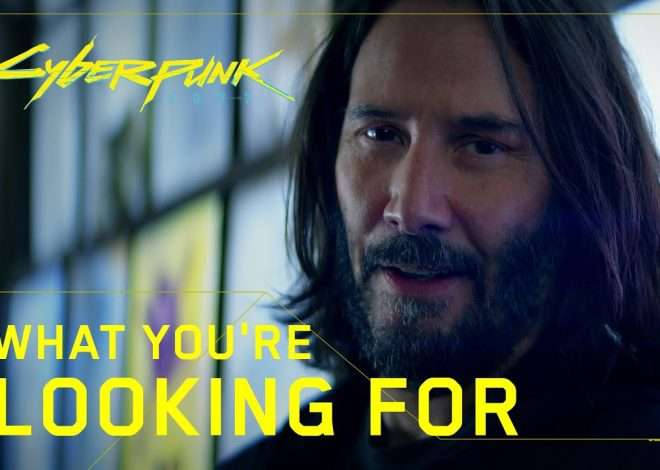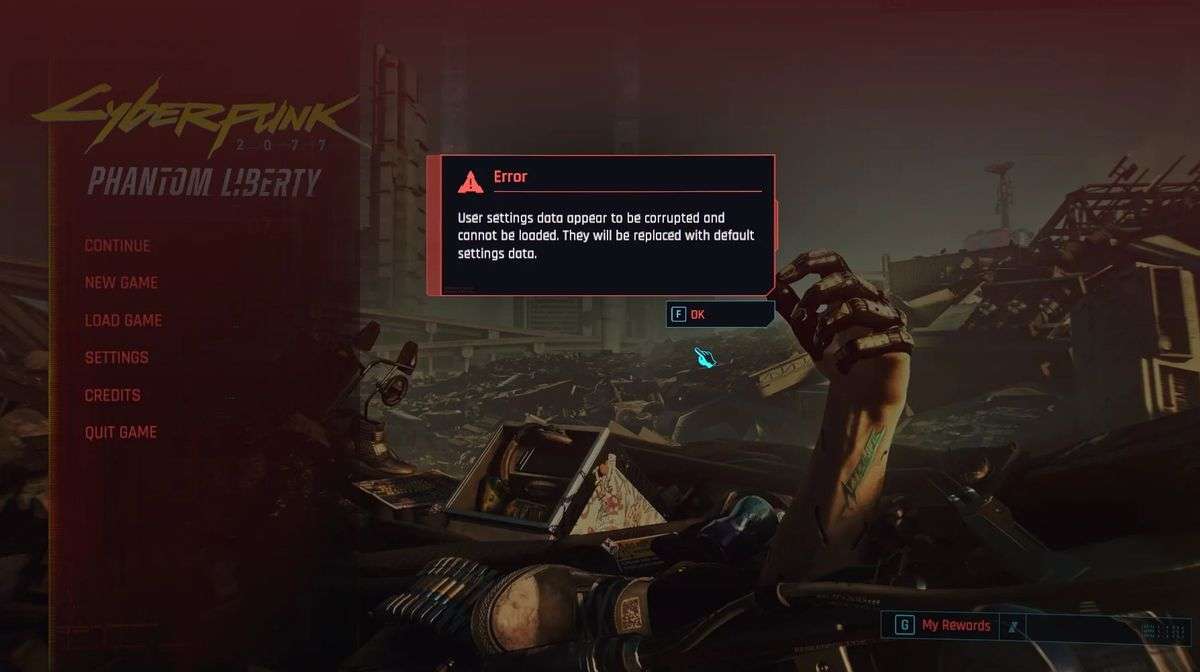
Preventing Cyberpunk 2077 Game Corruption: A Comprehensive Guide
Night City’s sprawling streets and neon-drenched alleys hold more than just thrilling adventures․ Lurking beneath the surface is a persistent threat: a game corruption bug that can erase hours‚ even days‚ of hard-earned progress․ This insidious issue can strike at any moment‚ leaving players frustrated and disheartened․ Understanding its causes and implementing preventative measures is crucial for a smooth and enjoyable Cyberpunk 2077 experience․ This comprehensive guide will equip you with the knowledge to navigate Night City without the fear of data loss․
Understanding the Cyberpunk 2077 Corruption Bug
The Cyberpunk 2077 corruption bug manifests in various ways․ Sometimes‚ it’s a sudden crash to desktop‚ leaving your save file irreparably damaged․ Other times‚ it might lead to strange glitches within the game world‚ such as disappearing characters‚ unnavigable environments‚ or corrupted textures․ The severity of the corruption varies‚ ranging from minor annoyances to complete game-breaking scenarios․ Unfortunately‚ there isn’t a single‚ universally effective fix․ The root causes are multifaceted and often intertwined with other technical issues․
Common Causes of Game Corruption
- Mod Conflicts: Using incompatible or poorly-coded mods can significantly increase the risk of game corruption․ Mods alter the core game files‚ and a conflict can lead to instability and data loss․
- Hardware Limitations: If your system doesn’t meet the minimum or recommended specifications‚ it can strain the game engine‚ leading to crashes and potential corruption․ Insufficient RAM‚ a failing hard drive‚ or an outdated graphics card are common culprits․
- Driver Issues: Outdated or corrupted graphics drivers can cause numerous problems‚ including game crashes and data corruption․ Ensure your graphics drivers are up-to-date and functioning correctly․
- Game File Corruption: Sometimes‚ the game files themselves become corrupted during installation or due to a power outage during gameplay․ This can result in unpredictable behavior and data loss․
- Overheating: Excessive heat can damage hardware components and contribute to game instability․ Make sure your system has adequate cooling․
Preventing Cyberpunk 2077 Game Corruption
Prevention is always better than cure․ By taking proactive steps‚ you significantly reduce the likelihood of encountering this frustrating bug․ Regular backups are paramount․ The peace of mind knowing you have a recent save to revert to is invaluable․
Proactive Measures to Protect Your Save Files
Regularly saving your game is crucial‚ but relying solely on autosaves might not be enough․ Frequent manual saves at strategic points during gameplay are highly recommended․ Consider saving in multiple save slots to create redundancy and minimize the risk of losing progress․
Before installing mods‚ thoroughly research their compatibility and reputation within the community․ Avoid using mods from untrusted sources․ Always back up your save files before installing any mods․ If issues arise‚ you can revert to your unmodded save․
Keep your game updated․ CD Projekt Red regularly releases patches that address bugs and improve stability․ Downloading and installing these updates is crucial for mitigating the risk of corruption․
Monitoring your system’s health is also important․ Use monitoring software to track CPU and GPU temperatures‚ ensuring that your hardware isn’t overheating․ Regularly check your hard drive for errors using built-in Windows tools or third-party utilities․
Ensure that your operating system and drivers are up-to-date․ Outdated software can introduce vulnerabilities and contribute to game instability․ Regularly updating your drivers‚ especially your graphics drivers‚ is essential for optimal performance and stability․
Troubleshooting Cyberpunk 2077 Corruption
If you suspect your save file is corrupted‚ there are a few troubleshooting steps you can try․ These steps might not always work‚ but they’re worth attempting before accepting data loss․
Potential Solutions and Recovery Methods
First‚ try verifying the integrity of your game files through your game launcher (e․g․‚ Steam‚ GOG‚ Epic Games Store)․ This process checks for missing or corrupted files and attempts to replace them․ If this doesn’t resolve the issue‚ you can try reinstalling the game․ This is a more time-consuming solution‚ but it can sometimes resolve underlying file corruption problems․
If you have multiple save files‚ try loading an older one․ If the corruption is localized to a specific save‚ this might restore your progress․ If you have a cloud save‚ check if your cloud save is also corrupted․ If not‚ you may be able to restore from the cloud․
Consider checking online forums and communities for solutions․ Other players might have encountered similar issues and found effective workarounds or fixes․ Searching for specific error messages or symptoms can often yield helpful results․
As a last resort‚ if you have exhausted all other options‚ you might need to accept the loss of your progress and start a new game․ It’s frustrating‚ but it’s sometimes the only viable solution when dealing with severe corruption․
Advanced Troubleshooting Techniques
For more technically inclined players‚ there are more advanced techniques that can be explored․ These methods require a deeper understanding of computer systems and game files‚ but they may offer a solution in cases where simpler methods fail․
Diving Deeper into File Repair and System Optimization
One advanced technique involves manually checking the game’s configuration files for errors and inconsistencies․ This requires a good understanding of the game’s file structure and the ability to edit configuration files safely․ Incorrectly editing these files can cause further problems‚ so proceed with caution․
Another approach involves optimizing your system’s performance to minimize the strain on the game engine․ This might include upgrading hardware components‚ such as RAM or the graphics card‚ or optimizing your operating system for better performance․ Regularly defragging your hard drive can also help improve loading times and reduce the risk of file corruption․
Always back up your save files frequently․ Consider using external storage or cloud storage to create multiple backups in different locations․ This redundancy provides an extra layer of protection against data loss․
- Regularly update your graphics drivers․
- Monitor your system temperature to prevent overheating․
- Verify the integrity of your game files regularly․
- Avoid using untrusted mods․
- Keep your operating system updated․
Cyberpunk 2077 offers a captivating experience‚ but the potential for game corruption is a real concern․ By understanding the causes of this issue‚ implementing preventative measures‚ and utilizing appropriate troubleshooting techniques‚ you can significantly reduce the risk and enjoy the game without the fear of losing hard-earned progress․ Remember‚ prevention is key‚ and regular backups are your best defense against this frustrating bug․ Careful planning and proactive measures will ensure a smoother and more enjoyable journey through Night City․ Taking these precautions will allow you to fully immerse yourself in the richly detailed world of Cyberpunk 2077 without the constant worry of losing your progress․ The vibrant world of Night City awaits‚ free from the shadow of data corruption․