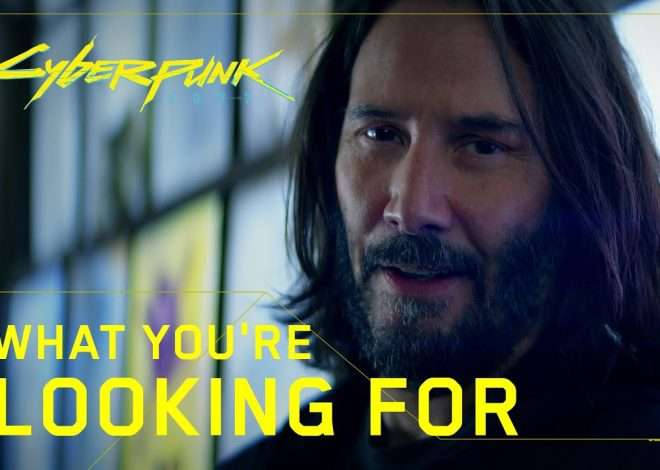Connecting Your Game Controller to Your iPhone or iPad
Connecting a game controller to your iPhone or iPad opens up a world of enhanced gaming possibilities. No longer are you limited to touch screen controls; you can experience the precision and comfort of physical buttons and joysticks. This process is surprisingly straightforward, but it does vary slightly depending on the type of controller you’re using. We’ll explore the most common methods and troubleshoot any issues you might encounter along the way. This comprehensive guide will have you gaming with a controller in no time.
Understanding Controller Compatibility
Before you begin the connection process, it’s crucial to understand that not all game controllers are compatible with iOS devices. While Apple’s MFi (Made for iPhone) certified controllers are guaranteed to work seamlessly, many other controllers from reputable brands also offer excellent compatibility. These often utilize Bluetooth connectivity, a standard wireless technology built into most iPhones and iPads. However, some older controllers or those designed for other platforms may require additional steps or may not be compatible at all. Always check the controller’s packaging or manufacturer’s website to confirm iOS compatibility before purchasing.
MFi Certified Controllers: The Guaranteed Path
MFi certified controllers are your safest bet. These controllers undergo rigorous testing by Apple to ensure flawless compatibility and performance. They typically connect easily via Bluetooth and are often optimized for specific iOS games. You’ll find them prominently displayed in Apple stores and through various online retailers. Their superior compatibility minimizes troubleshooting and ensures a smooth gaming experience right out of the box. The added benefit is the guaranteed support and the knowledge that they will work flawlessly with your iOS device.
Non-MFi Controllers: Exploring Other Options
Many high-quality controllers are not MFi certified but still work exceptionally well with iPhones and iPads. These often require slightly more setup and may not be compatible with every game. However, they often offer advanced features or a more affordable price point. Researching reviews and compatibility lists beforehand is vital to avoid disappointment. Remember, compatibility can vary from game to game, even with non-MFi controllers. Thorough research is key to success.
Connecting Your Controller: Step-by-Step Guide
The process of connecting a Bluetooth controller is generally similar across different models, but minor variations may exist. Always refer to the specific instructions provided by your controller’s manufacturer. However, the following steps outline the general process:
- Ensure Bluetooth is Enabled: On your iPhone or iPad, go to Settings > Bluetooth and make sure the toggle is switched on. This allows your device to search for and connect to Bluetooth devices.
- Put Your Controller in Pairing Mode: This usually involves holding down a specific button on the controller for several seconds. Consult your controller’s manual for the exact instructions. The controller will often indicate it’s in pairing mode via a flashing light.
- Search for Devices: On your iPhone or iPad, under the Bluetooth settings, you should see a list of available devices. Your controller should appear in this list once it’s in pairing mode.
- Select Your Controller: Tap on your controller’s name in the list of available devices. Your iPhone or iPad will attempt to connect to it.
- Confirm Connection: A successful connection will typically be indicated by a solid light on the controller and a message on your iPhone or iPad confirming the pairing.
Troubleshooting Common Connection Issues
Even with careful adherence to the instructions, you might encounter some problems. Here are some common issues and their solutions:
- Controller Not Appearing: Ensure both your controller and your iOS device are within range of each other. Restart both devices, and try putting the controller into pairing mode again. Check if your iOS device’s Bluetooth is properly enabled.
- Connection Keeps Dropping: This often indicates a problem with Bluetooth interference. Try moving away from other Bluetooth devices, routers, or microwaves. Make sure your iOS device and controller have sufficient battery life.
- Controller Not Responding in Games: Some games may not support all controllers, even if they’ve connected successfully. Check the game’s compatibility list. Also, ensure the controller’s firmware is up-to-date. Sometimes, restarting the game or your iOS device can also resolve this.
- Controller Not Charging: If your controller is not charging, check the charging cable and port for any damage or debris; Try using a different charging cable or power source. Consult the manufacturer’s instructions for charging specifics.
Beyond Basic Connections: Advanced Tips and Tricks
Once you’ve mastered the basic connection process, there are several advanced techniques to enhance your gaming experience. Understanding these nuances can elevate your mobile gaming to a whole new level.
Customizing Controller Settings
Many controllers, especially MFi certified ones, allow you to customize button mappings. This lets you tailor the controller’s controls to your preferences. Explore the controller’s settings menu or accompanying app to discover these customization options. This personalized configuration can significantly improve your gaming comfort and efficiency.
Pairing Multiple Controllers
Some games support multiple players, and you might want to connect more than one controller. The process is usually similar to connecting a single controller, but you will need to repeat the steps for each additional controller. Make sure your iOS device supports multiple Bluetooth connections simultaneously; some older models may have limitations.
Utilizing Controller Apps
Several apps are designed to enhance the functionality of controllers connected to iOS devices. These apps might offer additional customization options, performance enhancements, or compatibility with specific games. Explore the App Store to find apps tailored to your controller model or game preferences. Proper research is vital to find the right app for your needs.
Exploring Different Controller Types
The market offers a wide variety of controllers, each with its own strengths and weaknesses. Experimenting with different styles and form factors can help you discover the perfect controller for your hands and gaming style. Consider factors such as ergonomics, button placement, and overall build quality when selecting a controller.
Maintaining Your Controller
Proper care extends the lifespan of your controller. Regular cleaning, especially after extended use, prevents dirt and grime from accumulating and damaging the device’s delicate components. Avoid exposing the controller to extreme temperatures or moisture, and store it in a safe, dry place when not in use. Regularly check the battery level and charge it as needed.
Connecting a game controller to your iPhone or iPad transforms the mobile gaming experience, providing a level of control and precision previously unavailable. By understanding the different controller types, the connection process, and potential troubleshooting steps, you can significantly enhance your gaming enjoyment. The ability to customize your controls and explore advanced features further elevates the experience. With a little patience and the guidance provided in this comprehensive guide, you’ll be enjoying a superior gaming experience on your iOS devices in no time. Remember, the journey to perfect mobile gaming control begins with understanding the connection process and maintaining your controller. The rewards are well worth the effort.